YOUR IOTALENTS ACCOUNT
The following sections will guide you through the process of registration, login and editing your profile.
1.1.1 Creating an IoTalents Account
1.1.2 Viewing Profile
1.1.3 Editing Profile
1.1.4 Your IoTalents Landing Page
1.1.1 Creating an IoTalents Account
At the IoTalents Landing Page, click on Sign up/Login which will redirect you to the login page.
If you do not have an account, click Create Account which will take you to the Registration Page.
Steps to sign up on IoTalents:
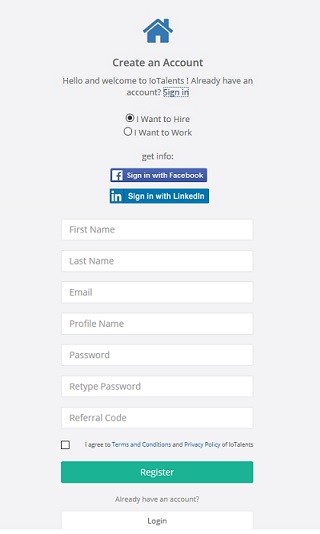
- Click the Sign up/Login link found at the right hand side of the IoTalents Home Page.
- If you are a hirer, select I want to Hire or if you are a talent, select I want to Work.
- Complete all the registration fields by manually entering your information OR by choosing to use your LinkedIn or Facebook details, then click Register.
- Before proceeding, make sure your entered registered email address is correct.
- You will receive a link in your registered email. Click the link in your email for verification. Now that your email is verified, you can access the most valuable services in IoTalents. Remember your email must be verified to post jobs, create proposals and so on.
Steps to Login to IoTalents
- Click on Signup/Login at the IoTalents Landing page that will redirect you to the Login page.
-
Enter your username (either profile name or email address) and password to login. Or you can login via Facebook or LinkedIn.
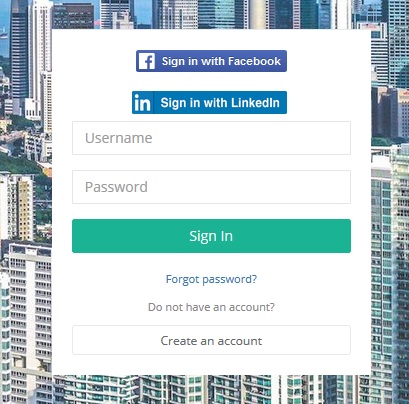
FIELDS FOR REGISTRATION
|
Sl No |
Field |
Description |
Validation |
|
1 |
First Name |
User's first name |
Mandatory |
|
2 |
Last Name |
User's last name |
Mandatory |
|
3 |
|
Registered Email |
Valid; unique; if already registered will throw error |
|
4 |
Profile Name |
Unique Profile Name |
Minimum 5 characters ; Unique ; if profile name already used , will throw error |
|
5 |
Password |
User's password |
At least one lowercase and one digit ; Password strength is displayed under password. |
|
6 |
Retype password |
Confirm Password |
Must be equal to password |
|
7 |
Referral code |
Referral code |
Code which can be used by other users while registering; Maximum 5 characters |
Note:
- If your email is already registered and you tried to use the same email address for account registration, the system will show you an error message "Email is already registered.".
- If you enter a profile name which has already been used by another user, you will see a message "Entered profile name already exists.".
FORGOT PASSWORD
- Click on the Signin/Join link at the upper right corner of the IoTalents web page.
- Click on the Forgot Password link under the Signin button.
- Enter your email address you have used to register your account.
- An email will be sent to the registered email address with a secure link. Follow the instructions in the email to reset your password and login again.
Note: For security reasons, the reset password link in the email will expire in 24 hours.
Once you have received the email, click on the link which will redirect you to a page where you can enter your new password and confirmation password. Click Save. Now, you can login with your new password.
SIGNUP VIA FACEBOOK
If you choose signup via Facebook,
- Your details will be fetched from your Facebook and displayed on the Registration page.
- Fill in other details such as your Profile Name, Password and then click Register. An email with a verification link will be sent to your registered email address..
- Click on the link in the email for verification and you can begin to access the valuable services provided by IoTalents.
SIGNUP VIA LINKEDIN
If you choose signup via Linkedin,
- Your details will be fetched from your Linkedin account and displayed on the Registration page.
- Fill in other details such as Profile Name, Password and then click Register. An email with a verification link will be sent to your registered email address.
- Click on the link in the email for verification and you can begin to access the valuable services provided by IoTalents.
1.1.2 Viewing Profile
After creating the account, you will be redirected to your IoTalents home page. At the header, click on your profile name, choose Profile from the dropdown to view your profile.
HIRER PROFILE
Profile page is a very important identity for all users. When talent search for jobs, they may click on your profile name and view your profile. While viewing your profile, talents evaluate your background based on your recent activity and other info. This serves as an essential part in getting more proposals for your posted jobs.
Overview
The following details will be displayed in your profile:
- Profile photo ( if uploaded )
- Address ( if filled )
- Member since date
- About me
- Recent activity i.e. your job posts (open, working and completed)
-
Widgets which include a few metrics such as:
a) No. of jobs posted
b) No. of jobs awarded
c) No. of jobs completed
d) Feedback given
e) Feedback received
f) Questions posted
g) Questions answered
TALENT PROFILE
Profile page is a very important identity for all users. When hirers search for talents, they may click on your profile name and view your profile. While viewing your profile, hirers evaluate your background based on your skills, portfolio, employment, education and other info. This serves as an essential part in getting more jobs.
Overview
The following details will be displayed in your profile:
- Profile photo(if uploaded)
- Address(if filled)
- Member since date
- About me(if added)
- Your Hourly Rate(if added)
- Your skills(if added)
- Your portfolios(past project experiences)
- Your employment history(if added)
- Your education History
- Your certifications
-
Widget which include a few metrics such as
a) No. of jobs that you are working /have worked on
b) No. of milestones
c) No. of hours you have worked
d) No. of clients
e) Repeat percentage of clients
f) Earnings
g) No. of questions posted
h) No. of questions answered
Other Widgets
- Profile Completeness widget - which measures how complete is your profile in IoTalents
- Identity - Short overview of yourself which includes your username / profile name, type(individual), Member since date
1.1.3 Editing Profile
HIRER PROFILE
As shown in the screenshot below, the fields can be edited.
You can change your password from the Edit Profile page by entering your current password.

You can edit other information such as:
- Job title
- Company name
- About yourself
- Profile picture

TALENT PROFILE
As shown in the screenshot below, you can edit all your personal info.
You can click on the "Get Stack overflow reputation" button by logging into stack overflow to view your reputation score in your profile page.
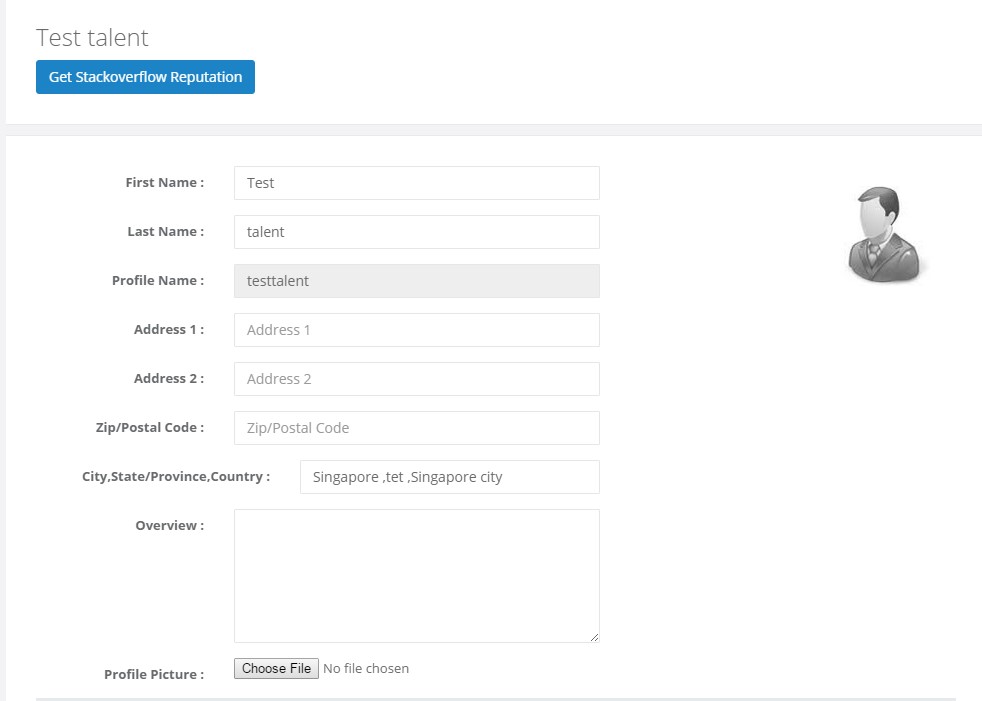
As shown in the screenshot below, you can specify your hourly rate which will be displayed when hirers view your profile. You can change your password in the Edit Profile page.
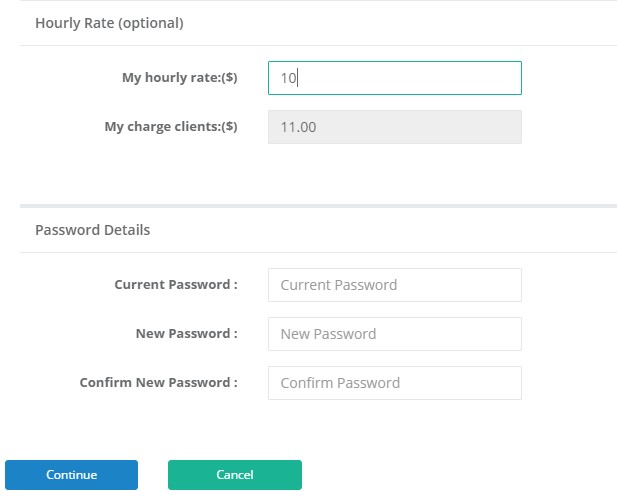
ADD SKILLS
You can add your skills in your profile page so that hirers can find and select you for jobs.
You can either choose from auto complete skills list ,or you can add your skill directly.

ADD PORTFOLIO
You can add your portfolios (past project experiences) to reflect your skills from your profile page on clicking "New".
First portfolio is considered as Primary Portfolio which will be displayed in Search Talents page against your name.

You can view your portfolios under Portfolio section at the Profile Page where you can download your portfolios as well.
You can either drag-and-drop your file or you click on the upload area to upload your files.
Maximum file size allowed: 2000KB
Supported File types: doc, docx, pdf
First portfolio is taken as main portfolio which will be displayed in the Search Talents page.
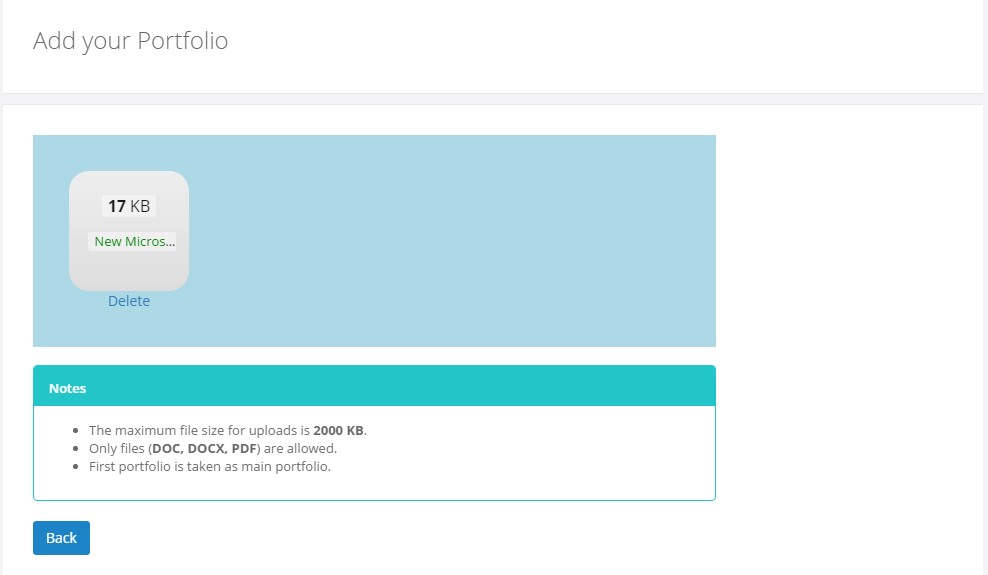
ADD EXPERIENCE
You can add your experience summary as below from the Experience section in your Profile page.
- Company Name
- Title
- Start Date
- End Date
-
Description (optional)
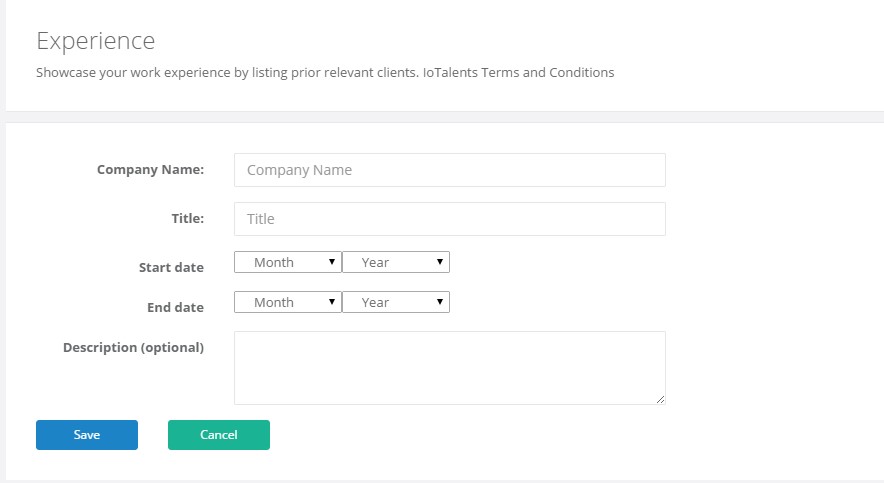
ADD EDUCATION
You can specify your Educational background to prospective hirers which allows them to evaluate your skills.
- School
- Type of degree
- Grade
- Graduation Date
- Activities and Societies
- Description (Optional)

ADD CERTIFICATION
You can add value to your skills by adding your certification details in your profile page as in the screenshot below.
- Certification Name
- Authority
- License Number
- Certification URL
- Start Date
- End Date
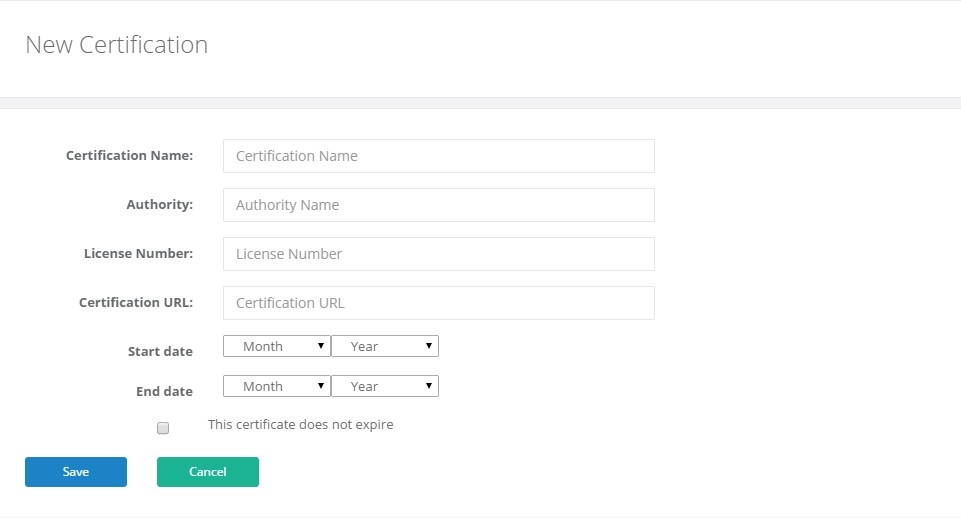
1.1.4 Your IoTalents Landing Page
Whenever you login, you will be redirected to Your IoTalents Landing Page where you can view all your posted jobs, created proposals, recommended jobs and so on.
Hirer Profile
As a hirer, you can view three sections in your landing page.
-
My Jobs
- This section covers the jobs that you have posted in IoTalents.
- You can sort the jobs based on job status which helps to filter out specific jobs.
-
My Talents
- This section covers the list of talents working on your jobs with jobs count.
-
Awarded Jobs
- This section covers the jobs that have been awarded to talents.
- From this section against each job, you can access other pages like Job Room, Proposals list, and Messages.
Talent Profile
As a talent, you can view five sections in your landing page.
-
My Jobs
- This section covers the list of jobs that you are working on.
- From this section for each job, you can access Job Room, Messages, and View Proposal.
-
My Proposals
- This section covers the list of proposals that you have created for various jobs.
-
Applied Jobs
- This section covers the list of onsite jobs that you have applied so far.
-
Recommended Jobs
- This section covers the list of jobs recommended based on your skills. You can view and create proposals for these jobs.
-
Invited Jobs
- This section covers the jobs that you have been invited for. You can either accept or decline the job.
