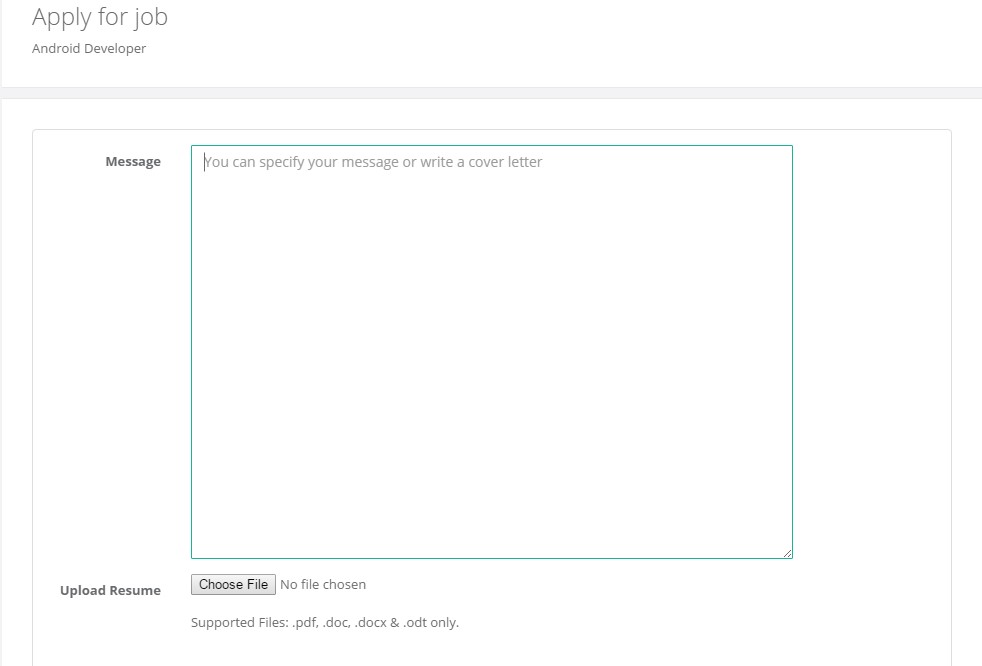TALENT FUNCTIONS
1.3.1 Search Jobs
1.3.2 Directory
1.3.3 Create Proposal
1.3.4 Apply Job
1.3.1 Search Jobs
You can search for jobs in two ways:
- When you are not logged in, click on "Find Job" in top header in landing page.
-
If you are logged in, click on Find >>> Search for Jobs menu in top header.
You can refine your job search by using any of the following:
a) Categories and subcategories
b) Keyword
c) Work types - Fixed/Hourly/Monthly
d) Country
e) Posted - within 1 day, 3 days, 5 days
f) End date - i.e. bid date less than 24 hours left / less than 3 days left / less than 7 days left.
Additional points
- In the Search Jobs results, if you are interested in any job, you can add the job to "My Favorites" so that you can keep track of the job. Click on "Add to My Favorites" against each job to add the job.
- You can add the job to your favorites only when you are logged in.
-
You can view the Favorites that you have added as below.
Click on Find from the top header menu and choose My Favorites.
Find >>> My Favorites
You can keep track of your Favorites or delete your Favorites.
-
You can save the Job Search results after performing a search with one or multiple keywords or using other filters.
a) Click on "Save this search" button on the left side of panel of the page(located on top of the filters).
b) Add reference for your saved search
c) If you choose "Set as default search" then when you load the Search Jobs page, your saved search filter will be executed.
d) Saved search list will then appear at the top left corner of the page from where you can either edit or delete the saved search.
1.3.2 Directory
In this section, you can browse for jobs based on categories or skills of respective categories.
- Categories
All subcategories for each category will be displayed here. On clicking the subcategory name, you will be redirected to Search jobs page with results filtered by the selected category and subcategory.
- Skills
By default, results for all skills will be loaded. On the left panel, all categories will be displayed.
- You can filter the skills alphabetically on clicking on the selected letter.
- You can click on the category from left hand panel which will filter the skills based on the slected category. For further filtering, you can make use of the alphabet filtering.
1.3.3 Create Proposal
To submit a proposal for a job, you can login to IoTalents and follow the steps below.
- From the Search jobs, click on the job that you are interested to submit a proposal.
- You can view all the details about the job including the category, description, skills required, budget, and the work type and so on.
-
Once you are satisfied with the job details, you can click on "Create Proposal" button that will navigate you to the Create Proposal page.
a) Describe your relevant experience and qualifications for the job.
b) You can explain in detail how you are going to do this job and what kind of approach you plan to use, what kind of skills can be used and so on.
A good proposal should aim to attract hirers in such a way that the hirer should be satisfied with your proposal and select your proposal.
You can attach any file to support your proposal to add value.
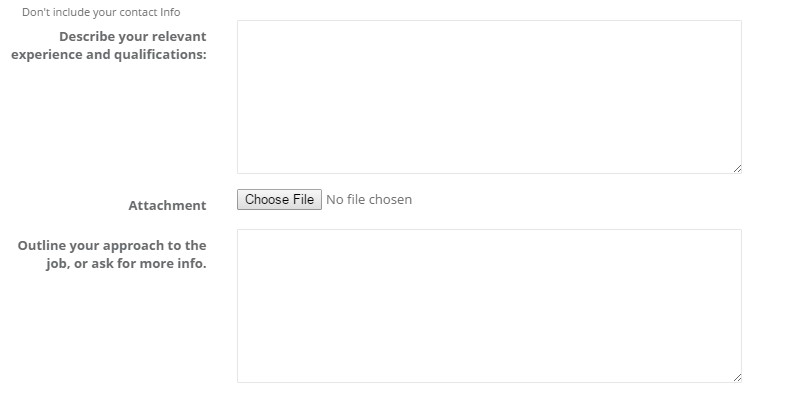
c) Based on the work type chosen, the fields may vary.
A) Fixed
- You can specify the milestones for the job: milestone name, delivery date, and amount.
For example:
Milestone Name Delivery Date Amount
Milestone1: Design 15 Dec 2015 $ 100 (SGD)
Milestone2: Implementation 25 Dec 2015 $ 200 (SGD)
Milestone3: QA and release 5 Jan 2016 $ 200 (SGD)
Total $ 500 (SGD)
- At least one milestone is required.
- You can preview the proposal before submitting.
Note: If the hirer selects your proposal, the hirer can modify the milestones and you will be notified to either accept the changes, or propose modifications and submit back to hirer. Once both parties accept the terms and milestones, the job status will be changed to Working. From here onwards, the terms and milestones cannot be modified.
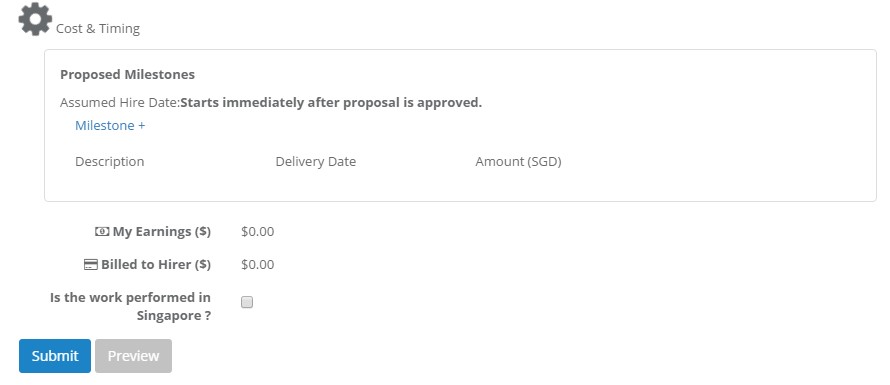
B) Hourly
- For Hourly Proposal, you can specify your price, no of hours required per week, total estimated duration i.e. number of weeks required.
- The bill to the Hirer includes your cost and IoTalents commission.
- Based on these factors, your estimated earnings will be displayed.
- You can preview the proposal before submitting.
Note: If the hirer selects your proposal, the hirer can modify the cost or duration, which you will be notified to either accept the changes, or you can propose modifications and submit back to hirer. Once both parties accept the terms, the job status will be changed to Working. From here onwards, the terms cannot be modified.
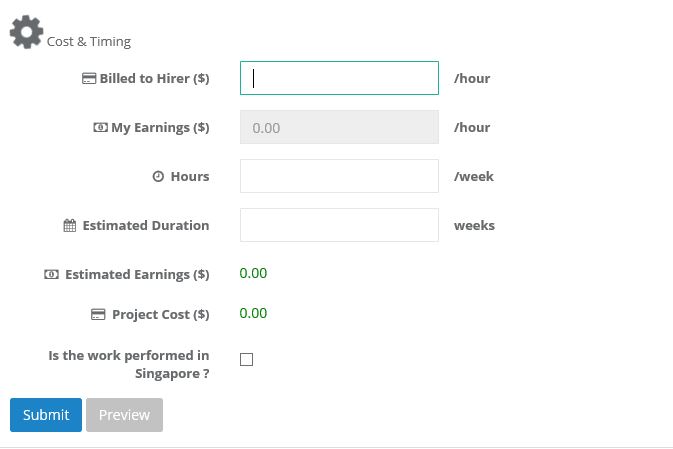
1.3.4 Apply Job
For Onsite jobs, you can apply for that job as below.
- Click on the job from Search jobs list and click "Apply Now".
- You can write your cover letter in the Message box(optional but recommended) and upload your latest resume. (Supported files: doc, docx, pdf, odt).
- Once applied, the hirer can view your application in his profile. Any subsequent engagement between the hirer and the talent will be performed offline.
- You can view your applied jobs in your IoTalents landing page and view the application that you have submitted.